Veritas offers donations of perpetual licenses for Backup Exec software to eligible nonprofit organizations through TechSoup. Your entitlement to the perpetual license will never expire, but you'll need to take a few steps to continue using Backup Exec after the first year.
Each year after the first, you'll need to generate a new one-year license key at the Veritas website. Then you'll remove your old license key and install the new key on your Backup Exec server. If your old one-year license key expires before you perform these steps, the software will cease to function until you install a new key.
These instructions are intended only for organizations that have received a donation of Backup Exec through TechSoup and would like to continue using the product after the first year.
Step One: Generate a New License Key
- Go to the Veritas Support website and click Licensing in the menu at the top of the page.
- Log in to your Veritas Account.
The Entitlements page shows your products arranged by entitlement ID. - Find Backup Exec in the list of entitlements and click the key icon
 under the Actions column on the right side of the page.
under the Actions column on the right side of the page.
- On the Generate License Key page, confirm that you selected Backup Exec 20.0 or later and click Generate.

- On the Generated Key page, click the save icon
 under the Actions column on the right side of the page to download the license key file (.SLF).
under the Actions column on the right side of the page to download the license key file (.SLF).
Step Two: Remove Your Old License Key
- Open Backup Exec and select Installation and Licensing > Install Features and Licenses on this Backup Exec Server from the software menu.
The license installation wizard appears and shows your expired license.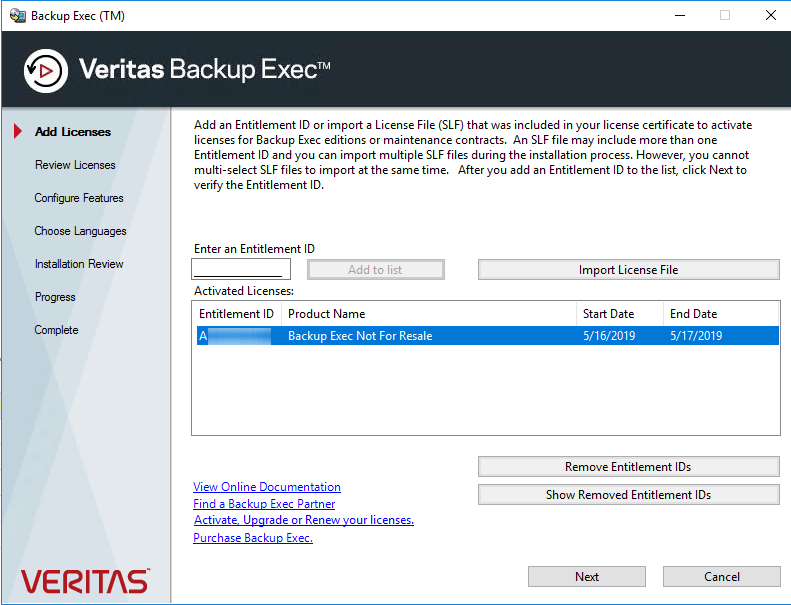
- Select your old license key in the "Activated Licenses" table and click Remove Entitlement IDs.
- Follow the on-screen instructions to complete the license key removal process and close the license installation wizard.
- Next, open Backup Exec and select Configuration and Settings > Backup Exec Services.
- Stop all Backup Exec services.
- Once services are stopped, use File Explorer to navigate to the Backup Exec licenses folder for your version of Backup Exec. The path should be similar to C:\ProgramData\Veritas Shared\Licenses\Backup Exec\20.0.
- Delete any .SLF license key files in the folder.
Step Three: Install Your New License Key
- Open Backup Exec and select Installation and Licensing > Install Features and Licenses on this Backup Exec Server from the software menu.
The license installation wizard appears. - Click Import License File and select the license key file (.SLF) that you downloaded in the first part of the instructions. Then click Open to add the file.
- Make sure the Start Date and End Date for your license have been updated and click Next.
- On the Review Licenses page, make sure Backup Exec Not For Resale is listed and click Next.
- On the Configure Features page, make sure the features you want to use are still selected and click Next to finish the license key installation.
Once the installation finishes, you can continue to use Backup Exec for another year before you need to generate and install a new key. Remember, if your one-year license key expires before you install a new one, the software will cease to function until you install a new key.


0 Comments